If you’re fed up with your existing email service, or you’re looking to make a switch from a university address, there are a number of free email options to choose from. Gmail has led the field for years, but competitors like Yahoo Mail, Outlook.com (formerly Hotmail) and AOL Mail have revamped their designs and features in a bid to attract new users. Which offers the best experience? We put all four services through a seven-round face-off to help you make the best choice.
Round 1: Interface (20 points)
All four mail services share the same basic template, with an email list pane in the center and folders on the left. Account options and settings are located in the upper right corner. In Gmail and Yahoo Mail, a search bar is displayed prominently at the top of the page, while a smaller bar can be found at the top left corner in Outlook.com and AOL Mail (AOL Mail features a larger bar at the top, but this searches the Web, not your email).
Yahoo Mail sports a very clean, clutter-free design. The folders on the left – Inbox, Drafts, Sent, Spam and Trash – are clearly labeled, and additional folders can be found in a drop-down menu. Just above the folders is the Compose button, which replaces the email list pane with a blank email when clicked. Above that are tabs that let you view Mail, Contacts, Calendar, Notepad and Yahoo Messenger. The icons make it clear which tab you’re clicking on, but if you’re still confused you can hover over them and tool tips will appear.
Gmail’s design is slightly less intuitive. Common email labels (different than folders, see Organization below) like Inbox, Sent Mail and Drafts are displayed on the left, but other labels such as Spam and Trash are accessed via a drop-down menu that’s hidden behind the Hangouts pane, which shares the same space on the left side of the screen as the labels. Hovering over any of the visible labels causes the Hangouts pane to shift downward, exposing the remaining labels.
Unfortunately, Google doesn’t include any visual or textual indicators that explain how this works, which can make it unnecessarily confusing for neophytes. Furthermore, although you can remove the Hangouts pane by clicking on a small chat icon at the bottom left of the screen, the icon is easy to miss if you don’t know to look for it.
Accessing your contacts in Gmail is another point of confusion – to do so you have to click on a drop-down menu just above the Compose button labeled “Gmail” and then select Contacts. As with the Hangouts pane, Gmail lacks any indicators (beyond the Help menu) that explain this functionality.
Outlook.com features a minimalist interface that diverges from Yahoo Mail and Gmail in several important ways. The Compose button (labeled “New” with a plus symbol) is located above the email list pane rather than above the folders, and composing a message causes the folders on the left to disappear entirely.
More annoying is the fact that you can’t edit your contacts directly in Outlook.com. Instead, you have to click on the arrow next to the “Outlook.com” button at the upper left corner of the screen, and then select “People” from the drop-down menu that appears. The contact list opens in a separate tab.
The interface in AOL Mail feels cluttered in comparison to the others. Above the email folder pane are buttons labeled Email, IM, Text and Check. This first button is somewhat confusingly labeled, as it actually functions as the compose button. The other buttons let you send an instant message or text message via a popup window at the bottom right of the screen, or refresh your inbox. Another cluster of buttons is located below the email folder pane; these open separate panes for AOL Instant Messenger, Quick Contacts, Events and To Do’s.
Winner: Yahoo Mail (20 points). Yahoo Mail’s clean, intuitive interface makes composing emails, editing contacts and viewing the calendar a frustration-free experience.
Runner up: Outlook.com (18 points)
Runner up: Outlook.com (18 points)
Round 2: Organization (15 points)
Gmail provides a robust set of tools to keep your inbox organized. To begin with, you can categorize your emails using labels, which are functionally similar to folders (with a couple of key differences). Existing labels include Starred, Important, Sent Mail and Drafts, though you can create as many new labels as you’d like.
Unlike folders, you can apply multiple labels to a single email, which is helpful if you have overlapping categories such as Shopping and Shipping Updates. Labels can also be nested and color coded. Gmail displays the labels in the email list pane, allowing you to see at a glance if any emails in that category are available.
Gmail also allows you to de-clutter your inbox without deleting emails outright by archiving mail. Archived messages disappear from the email list pane, but remain in your account. You can find archived emails by using the search bar at the top of the screen, clicking on its label on the left side of the screen (if a label was applied), or clicking on the label All Mail.
If you’ve received a new email in a given category, the tab above the email list pane displays the sender. The tool is remarkably accurate at sorting mail, and proved extremely helpful in keeping our normally unkempt inbox in tidy shape.
Compared to Gmail and Outlook, Yahoo Mail and AOL Mail offer fairly rudimentary organizational tools. Instead of using labels, both services allow you to sort messages into folders such as Drafts, Sent Mail, Spam and Trash. You can also create your own folders, or mark the emails with a flag or a star. The disadvantage of folders compared to labels, however, is that moving a message to a folder removes it from your inbox; with labels, emails can be categorized within the inbox itself.
All four services allow you to sort messages according to date, sender, read/unread status and other criteria. Each service also provides an email filter, with varying degrees of complexity. Outlook’s filter is fairly basic, as it only allows you to filter according to sender.
Winner: Gmail (15 points). Gmail’s organizational tools, including labels, inbox tabs and a robust filter, blow the competition out of the water. If you use the service’s features to their fullest, you won’t ever lose track of an email. Runner-up: Outlook.com (13 points)
Round 3: Advertisements (15 points)
Depending on how you’ve configured your inbox, Gmail features two small and unobtrusive advertisements located just above and below the email list pane. The ads are text-only, and take up a single line of space. However, if you’re using Gmail’s new tabbed inbox, which separates your emails into categories like Primary, Social and Promotions, you won’t see any advertisements at all.
Gmail, Yahoo Mail and AOL Mail feature interest-based advertising — in essence, the services scan your emails for keywords and then use that data to load relevant ads. If you find this unnecessarily intrusive, all three services allow you to opt out of interest-based ads. Outlook.com does not use targeted advertising.
Winner: Gmail (13 points). Gmail’s text-only ads are the least intrusive of any service, unless you opt to pay for Outlook’s ad-free experience. With Gmail, you won’t have to deal with banner ads or advertisements masquerading as emails in your inbox.
Runner-up: Outlook.com (12 points)
Runner-up: Outlook.com (12 points)
Round 4: Storage (10 points)
Gmail offers 15GB of free storage, which sounds like more than enough space to save all of your emails without deleting messages. However, the storage is shared with Google Drive and Google Plus – which means that if you’re saving large files to Google Drive or uploading lots of pictures and videos to Google’s social network, you might quickly run out of room in your inbox. If you need extra capacity, Google offers monthly storage plans that run from 100GB for $2 per month to as much as 30TB for $300 per month.
Microsoft claims that Outlook’s storage capacity increases as you need it, offering effectively unlimited storage. In reality, however, Outlook.com provides a maximum of 5GB of free storage, or 10GB if you’re paying for ad-free Outlook.com. The initial capacity is actually less than 5GB and grows as your inbox fills up, until you hit the 5GB limit.
Microsoft encourages users to store large attachments in OneDrive; you can purchase 100GB and 200GB of extra storage for $2 per month and $4 per month, respectively.
While AOL Mail also claims that it provides unlimited free storage, there are, in fact, limits. The inbox can hold 1,000 new messages, 4,000 old messages and 4,000 sent messages per screen name. With a 25MB file size limit for attachments, this means that AOL Mail offers about 25GB of storage for new messages, 100GB for old messages and 100GB for sent messages. You can request additional space, but it’s unclear how much extra storage AOL Mail allots per request.
Winner: Yahoo Mail (10 points). With 1TB of free storage, Yahoo Mail easily outpaces the competition in the race for space. Even better, the service doesn’t share its mammoth storage capacity with other cloud storage services – meaning you can cling to old emails to your heart’s content.
Runner-up: AOL Mail (9 points).
Runner-up: AOL Mail (9 points).
Round 5: Special Features (15 points)
Gmail provides a bevy of innovative features. Action buttons in the inbox let you track packages, view online orders and RSVP to events without opening any messages. The buttons appear next to relevant messages – such as a shipment order from Amazon.com – on the right side of the email list pane. Clicking on an RSVP, for instance, opens a drop-down menu from which you can add the event to your calendar; a track-package button opens a new tab on Amazon.com.
Gmail also allows you to view attachments directly within the inbox. Clicking on a Word document, for example, opens a read-only popup with buttons at the top to open the document in Google Docs, save it to Google Drive, print the document, or download it to your computer. Hovering over the attachment (without clicking on it) causes two buttons to appear that allow you to download the attachment or save it to Google Drive.
Similarly, you can view YouTube videos sent as a link in an email without leaving your inbox. Gmail displays a sample image from the video at the bottom of the message; clicking on the picture opens the video in a popup.
Finally, Gmail displays the participants in an email conversation on the right of the screen, along with recent photos they’ve shared with you. Buttons for chat, video chat and email are located below their profile picture, allowing you to start a new conversation with these participants directly from the current email pane.
Like Gmail, Yahoo Mail allows you to view attachments within the inbox itself. Clicking on pictures or documents opens them in a popup. A button at the top of the popup provides the option of downloading the attachment to either Dropbox or your computer.
Yahoo also offers Enhanced Contacts, which displays your contacts’ recent messages, shared photos and attachments in addition to standard contact information, such as email addresses and phone numbers. This makes it easy to find files that you’ve received, even if you can’t remember which email contained the attachment.
Outlook.com features a more robust integration with Microsoft Office products than its competitors. You can open and edit Word, Excel and PowerPoint files directly from the inbox, without having Office installed on your computer. The online copy of the document retains all of the original formatting, though not advanced features such as comments.
As with Gmail, Outlook.com lets you watch YouTube videos directly from your inbox. Clicking on the preview image at the bottom of the message opens the video in a popup window.
AOL Mail offers comparatively few special features. There’s Today on AOL, a page that opens when you first log in to the service, which displays the latest headlines and local weather. AOL Mail also sports seamless integration with AOL Instant Messenger.
Winner: Gmail (15 points). The sheer number of tools and tricks provided by Gmail sets it apart from the rest.
Runner-up: Outlook.com (13 points)
Runner-up: Outlook.com (13 points)
Round 6: Mobile Apps (15 points)
The Gmail app, available for Android and iOS, provides nearly the full functionality of Google’s webmail service on your mobile device. Like the desktop site, the app’s inbox is divided into tabs (Primary, Social, Promotions and other categories of your choosing), and you can sort your messages according to label. A search button at the top right corner of the screen makes it easy to find emails.
The app delivers a push notification when you receive an email; in addition to the sender and subject line, the notification displays the first line of text from the email body, as well as the total number of unread messages. Furthermore, you can delete or reply to messages right from the notification drawer if you’re using an Android phone or tablet.
The Gmail app also lets you set a vacation auto-response, with adjustable start and end dates. You can set the vacation responder to reply to all messages, or only to emails from people in your contacts list.
The Oulook.com app is available on Android devices but not iOS. It sports the same minimalist aesthetic as the Outlook.com webmail service. The refresh, compose and search buttons are located at the bottom of the display. Swiping from the left, you can jump between folders, switch accounts and adjust the settings. Push notifications display the sender, subject and the first line of text, but you can’t delete or reply to the email from the notifications drawer.
The Outlook.com app settings are much more comprehensive than those in the Yahoo Mail and Gmail apps. You can create a vacation auto-response (though not start and end dates, as in Gmail), set up a quiet time when syncing should not occur (for example, at night or when your device has low power), or lock the application with a secure pincode. The Outlook.com app even lets you adjust nitty-gritty settings such as the message size limit (0KB to 100KB), the email read format (HTML or plain text), and the folder to which attachments are downloaded.
AOL Mail does not have an app for either Android or iOS. Mobile users will have to configure existing mail apps like Mail for iOS to sync with their AOL Mail account.
Winner: Gmail (14 points). Although the Outlook.com app offers a greater number of customizable settings than either Gmail or Yahoo, Gmail’s robust push notifications – particularly the ability to delete or reply to emails right from the Android notifications drawer – makes this the mobile mail app to beat.
Runners-up: Yahoo Mail and Outlook.com (12 points).
Runners-up: Yahoo Mail and Outlook.com (12 points).
Round 7: Security and Encryption (10 points)
All of the email services, with the exception of AOL Mail, offer two-step verification as an additional layer of security beyond a password. With this feature enabled, after inputting your password you’ll need to enter a code that you’ll receive via text message or voice call. Once signed in, you can set the two-step verification not to ask for a code again on that computer; however, if someone tries to sign in from a different PC, they’ll still be prompted for the verification code.
In addition to two-step verification, Gmail lets you manage account permissions (for example, if you log in to websites using your Google account) and view security-related events (adding a phone number, changing your password or turning on two-step verification). Gmail will also send phone alerts if your password has been changed or it notices suspicious activity, such as an attempted login from a foreign IP address.
Yahoo Mail offers a number of security features. For phishing protection, Yahoo Mail features a sign-in seal (either a short text message or an image from your computer) that appears only if you’re on a genuine Yahoo-affiliated site like Yahoo Mail. You can also change the frequency with which Yahoo Mail automatically signs you out (either every day or every four weeks), view your recent sign-in activity and manage your account permissions.
Besides two-step verification, Outlook.com features a recovery code that you can use if you lose access to your security information (your phone number and an alternate email address). This recovery code is generated once, and for security reasons is never viewable again within Outlook.com itself. (Microsoft recommends that you print it out and store it in a safe place.) You can also manage your trusted devices and app passwords.
Compared to the layers of security offered by Gmail, Yahoo and Outlook.com, AOL Mail’s security features seem rudimentary. Besides a password, AOL Mail only provides a security question. The service doesn’t offer two-step verification, anti-phishing protection or notification of suspicious activity.
All four services have Secure Socket Layer (SSL) encryption enabled by default. In addition, Gmail offers Transport Layer Security (TLS), which is closely related to — but more advanced than — SSL.
Winner: Gmail (10 points). Gmail, Yahoo Mail and Outlook.com all offer two-step verification, as well as a multitude of other security measures such as app password management, account management and alerts for suspicious activity. However, only Gmail offers both SSL and TLS encryption. Security-conscious users should avoid AOL Mail.
Runners-Up: Yahoo Mail and Outlook.com (9 points)
Runners-Up: Yahoo Mail and Outlook.com (9 points)
Overall Winner: Gmail
While Yahoo Mail has steadily closed the gap between itself and Gmail in terms of features and usability, Gmail remains the best free email service available. Its labels, tabbed inbox and robust filter make it easy to organize your messages, and its special features – including the separate compose window and inbox action buttons – demonstrate Google’s ongoing success in out-innovating the competition. Moreover, the Gmail mobile app continues to set the standard for the industry.
Yahoo Mail impressed us with its clean and intuitive interface and massive storage capacity, but we wish that the advertisements were less intrusive. (The fact that ads appear within the inbox itself is particularly unforgivable.) Outlook.com is very appealing as well, especially its seamless integration with Microsoft Office and OneDrive, but in almost every category it lagged behind Gmail in terms of features or usability. AOL Mail came in dead last in this contest, not taking a single round. Unless you’re a really big fan of a certain Tom Hanks-Meg Ryan flick, you should probably get your mail somewhere else.


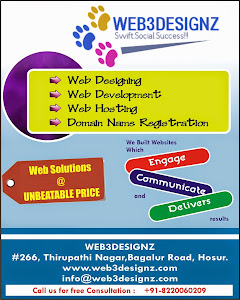
0 comments:
Post a Comment